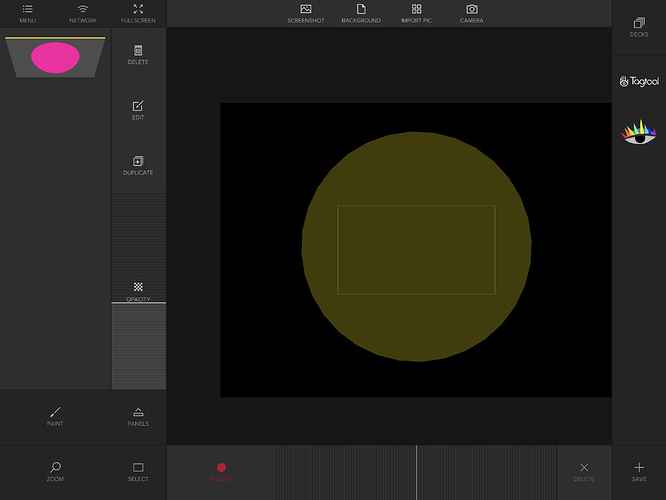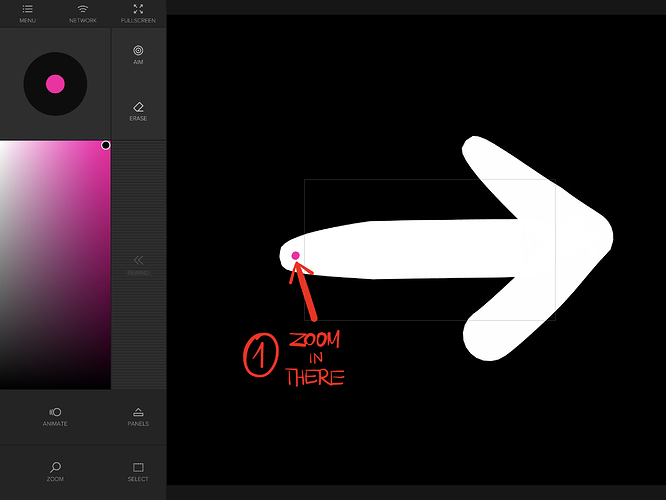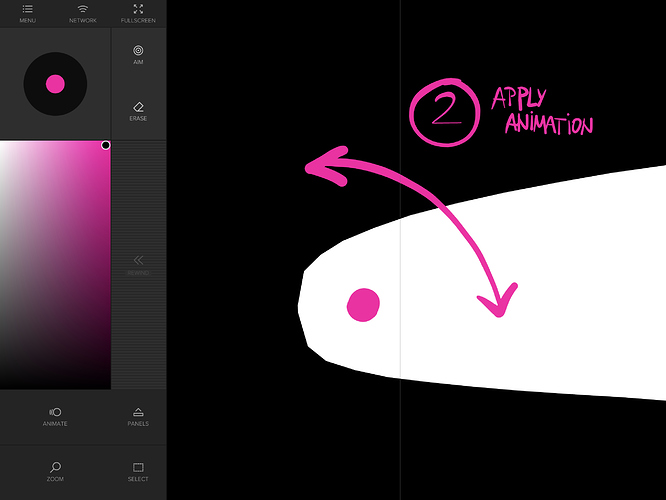Hi all, need to understand 2 little things asap…i dont know if possible but from watching some videos of other artists work it seems doable. Here goes:
i have seen videos where the background changes color or at least goes from color to black, but the only i found to do this is by changing the background color manually, i cant seem to animate when i change the background, how can i do this? Is it by painting a layer with a color and them changing the opacity? Or is it another way of doing it?
The other thing that is really important, when i rotate an object ( with only 1 finger in the record button, not the 2 finger where the object starts to circle or move 1 direction but keeps the trajectory ) i find it impossible to keep the scale of the object intact, it always changes cause it is very difficult to keep the exact same distance from the finger that marks the point of rotation and the finger that gives the direction where the object rotates…i dont know if you can understand what im trying to say…im doing my best to try explain! Please help…im doing a couple of shows in bulgaria this week and i really need to understand these 2 features
i found to do this is by changing the background color manually, i cant seem to animate when i change the background, how can i do this? Is it by painting a layer with a color and them changing the opacity? Or is it another way of doing it?
These are the 2 ways - there is no other functionality for doing that. If you want to apply an opacity animation it needs to be a layer. The painting should completely fill the canvas and the layer card should be at the very top in the layer area, so it is behind all others. If you create a very huge single dot you do not see any strokes when changing the opacity. (You get the biggest dot when you zoom out to maximum level in your workspace and use the biggest brush size. In Animation Mode you can scale it as big as possible and edit the overlap with the eraser - if it needs to be square.)
keeping the scale
That´s right with your fingers you are not that exactly and there is no way of locking the scale while doing a transformation. So right now the bigger the object and the more you can zoom in workspace the better to keep the pivot at the spot you want to rotate. Trying not to scale needs practice when recording the loop.
Let me give you an example:
Step 1 - Zoom in
Step 2 - Apply animation when zoomed in
Hope that helps,
Mat
Man…THANK YOU SO MUCH…this was really helpful and i feel kinda dumb not thinking about scaling a simple dot lol…also i have realize that the bigger the object the easier to transform without scaling, i just usually draw so fast and on the fly that i really have to change the mindset when working with tagtool…thank you soooo much for the help and trouble screenshooting the examples